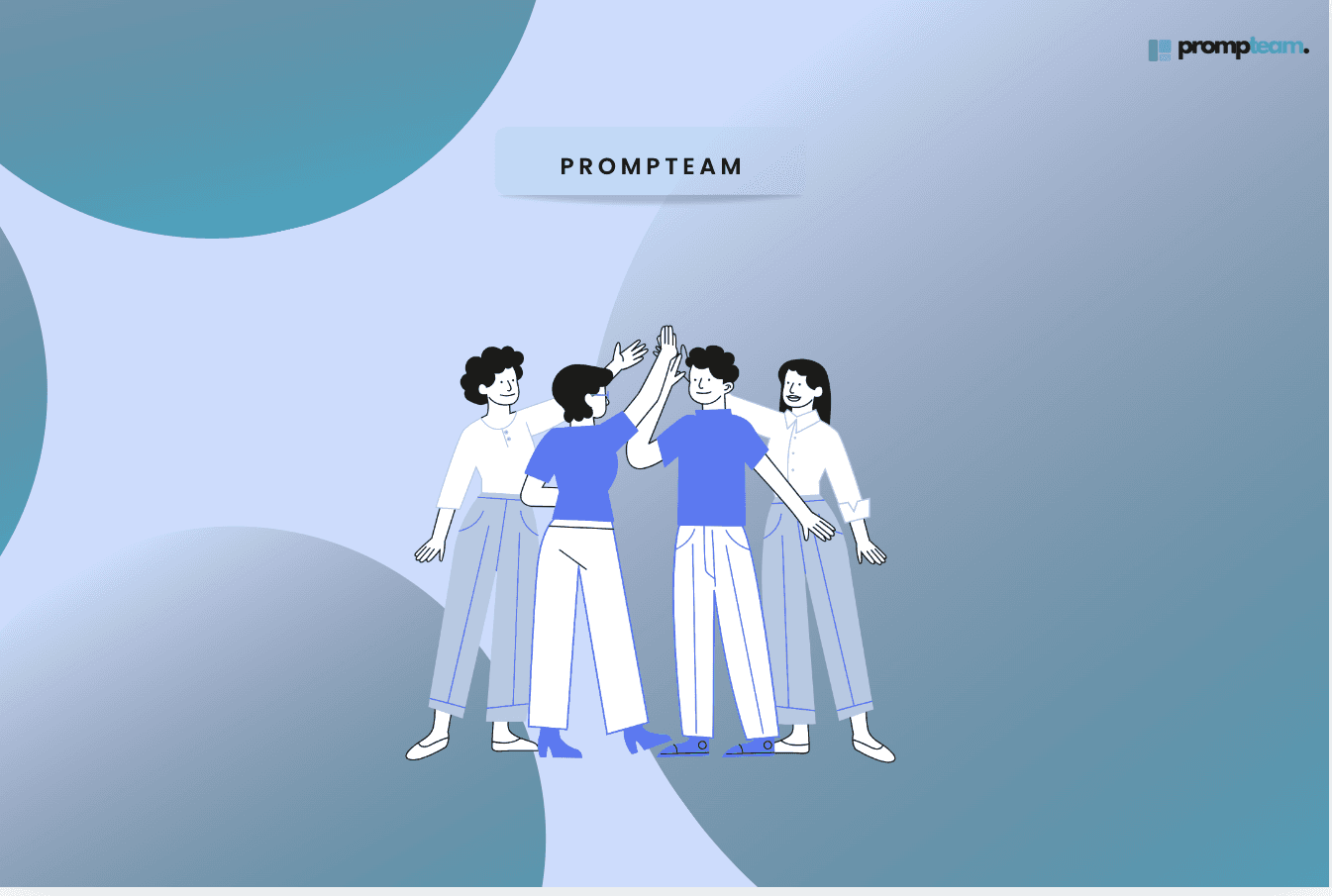
5 Most Popular Collaboration Software| Are they worth your money?
Tired of wasting time on clunky, overpriced collaboration tools that promise more than they deliver? You’re not alone.
You want a solution that enhances productivity, not draining your budget and frustrating your team. In this blog, we’ve reviewed the five most popular collaboration platforms to determine if they truly live up to the hype.
Are they worth your money, or are there better alternatives? Let’s help you make the best decision for your team.
Essential Features to Look for in Best Collaboration Software
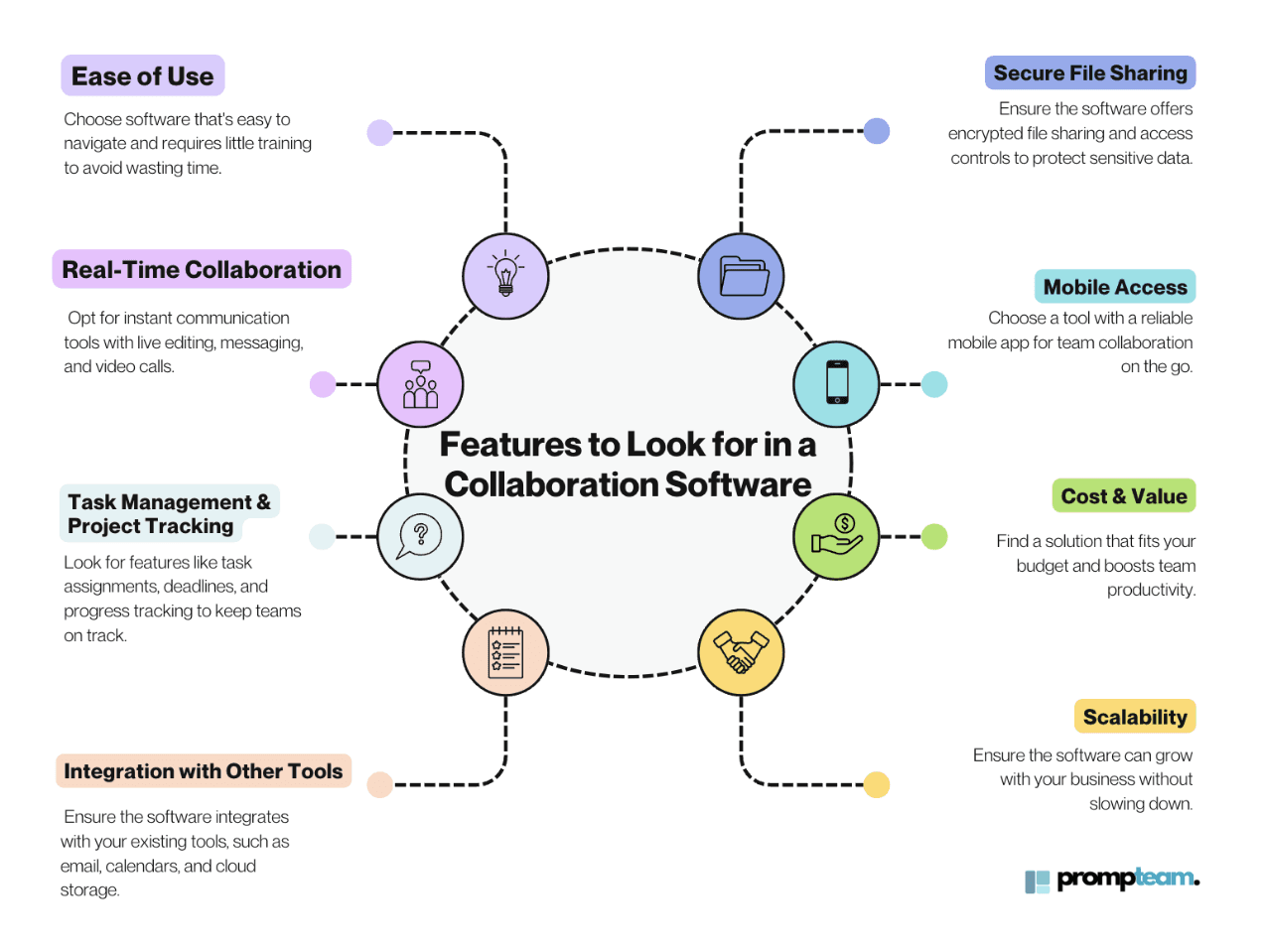
Features to look for in a Collaboration software
Choosing the right collaboration tool can make or break your team's efficiency. To make sure you’re getting the best value, here are the key features to look for:
Also read Most Effective Team Communication: Strategies and Best Practices
How we Reviewed these Collaboration Software
To provide you with the most accurate and practical advice, our review process involves comprehensive testing, user feedback, and analysis of critical features businesses care about most.
Here’s how we conducted the review:
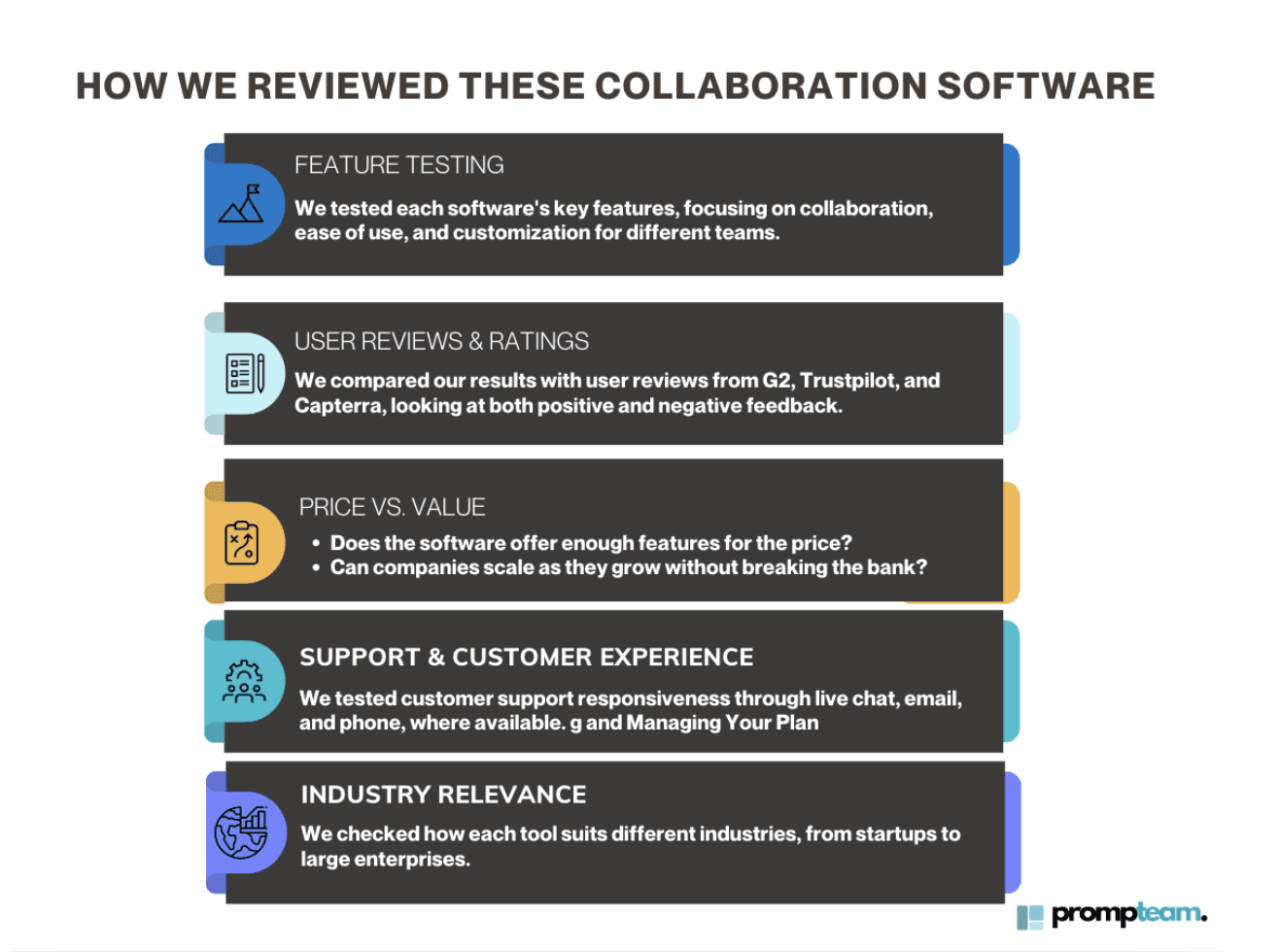
Collaboration Software Review Process
Most Popular Collaboration Software Review
Todoist
Summary of Findings
Best for Individuals, freelancers, and small teams.
Strengths: Simplicity, task management features, and overall value for money.
Weaknesses: It’s not scalable or feature-packed for larger teams or complex project management needs.
1. Ease of Use
Result: ★★★★★
Todoist is incredibly user-friendly. It’s clean, simple, and easy to use. You don’t need to spend hours figuring it out—it’s intuitive.
The natural language input is one of our favorite features (you can type “every Monday,” and it will schedule a recurring task).
2. Real-Time Collaboration
Result: ★★★★☆
Todoist does a pretty good job with collaboration, especially for smaller teams. You can invite people to your projects, assign tasks, and leave comments. But if you're managing a larger team or need more in-depth project tracking, you might find it a bit limiting compared to tools like Asana or ClickUp.
3. Task Management & Organization
Result: ★★★★★
It’s fantastic for organizing your tasks. You can create projects, add subtasks, set priorities, and use labels and filters to keep everything tidy. Whether you're managing your personal to-do list or multiple work projects, Todoist lets you organize things exactly how you like them.
The custom filters and board views are great for getting a high-level view of what you must do.
4. Integration with Other Tools
Result: ★★★★☆
Todoist has pretty solid integration options. You can sync it with Google Calendar, Outlook, Gmail, and Slack. That said, it’s not as robust in this department as some of the more project-management-heavy tools.
It might not be suitable if you’re looking for deep integrations with workflow automation or more complex project tools.
5. Scalability
Result: ★★★☆☆
Todoist is perfect for individuals and small teams, but it’s not built to scale up for bigger teams or large projects. The Business plan can handle up to 50 people, which is fine for small to medium teams, but if you need more complex project management features or handle a large volume of tasks, you might outgrow it.
6. Security & Reliability
Result: ★★★★☆
Todoist is cloud-based, so everything syncs effortlessly across devices, which is fantastic if you switch between your phone, laptop, or tablet. It uses secure encryption so your data is safe, but it doesn’t have some enterprise-level security features that bigger businesses might want.
7. Price & Value for Money
Result: ★★★★★
Todoist is a steal for what it offers. The free version is excellent for personal use, but the Pro plan, at $5 a month, really delivers—especially if you need features like reminders, custom filters, and team collaboration. When you compare it to similar tools, it’s priced competitively.
You may also find this helpful How to Use ChatGPT for Team Collaboration
Monday.com
Summary of Findings
Best for: Small to large teams needing customizable project management solutions with automation.
Strengths: Customization, visual task management, and automation options.
Weaknesses: Learning curve for advanced features and higher pricing tiers for complex needs.
1. Ease of Use
Result: ★★★★☆
monday.com is designed to be user-friendly, and you’ll probably feel right at home using its colorful, drag-and-drop boards. However, advanced features like automation and integrations may require additional learning time, especially for larger teams looking for more customization.
2. Real-Time Collaboration
Result: ★★★★★
You can assign tasks, track progress in real-time, and leave comments for team members. The platform allows for easy tagging of team members within tasks, keeping communication streamlined.
However, unlike competitors such as ClickUp, it lacks an internal chat system but supports integrations with Slack and Microsoft Teams.
3. Task Management & Organization
Result: ★★★★★
If you’re a fan of organization (and who doesn’t love a tidy workspace?), monday.com is your best friend. You can break tasks into subtasks, prioritize them, and view everything from a timeline to a Kanban board or Gantt charts.
Using custom fields and filters makes it great for organizing complex workflows.
4. Integration with Other Tools
Result: ★★★★☆
monday.com integrates well with over 50 apps, including Google Drive, Outlook, Slack, and Salesforce.
Monday.com is highly functional for users needing extensive API integrations or app marketplace tools. However, some users find the setup for advanced integrations slightly complicated.
5. Scalability
Result: ★★★★☆
Monday.com scales well for small and large businesses, but its per-user pricing model costs more for larger teams. Its custom workflows and advanced reporting make it suitable for scaling, but smaller businesses might find the higher-tier pricing unpractical.
6. Security & Reliability
Result: ★★★★★
monday.com offers strong security features with data encryption and compliance with GDPR, HIPAA, and ISO standards. It is cloud-based, so you can access your projects anytime, anywhere, on any device.
7. Price & Value for Money
Result: ★★★★☆
While monday.com provides excellent value with its customizable features and automation, it can be expensive, especially for larger teams. Its pricing starts at $9 per user per month, with more advanced features such as time tracking and premium integrations only available at higher-tier plans.
Asana
Summary of Findings
Best for: Teams of all sizes, from freelancers to large enterprises
Pros: Great for collaboration, customizable workflows, and strong task management features
Cons:
1. Ease of Use
Result: ★★★★☆
Asana’s interface is clean and easy to navigate, making it accessible for users at all levels. Basic features like task creation, due dates, and tagging are intuitive, allowing teams to start quickly.
However, setting up advanced features like custom workflows or integrations may require additional time and technical know-how.
2. Real-Time Collaboration
Result: ★★★★★
Collaboration is where Asana truly stands out. It allows teams to comment on tasks, share files, and easily assign work. The platform’s notification system keeps everyone updated, and the “Inbox” feature consolidates all task-related communications. Asana also offers @mentions, making it easy for teams to collaborate on tasks.
However, Asana does not have a built-in chat system.
3. Task Management & Organization
Result: ★★★★★
Asana provides strong task management features, allowing users to create tasks, subtasks, dependencies, and milestones. Tasks can be organized into projects, viewed as lists, boards (Kanban-style), or timelines (Gantt charts).
The ability to assign tasks to multiple projects simultaneously is a unique feature that improves cross-functional collaboration and reduces work duplication. Asana’s portfolio view also provides a high-level overview of various projects.
4. Integration with Other Tools
Result: ★★★★☆
Asana integrates with a wide variety of third-party apps, including Google Drive, Slack, Jira, Dropbox, Salesforce, and Microsoft Teams.
Although the platform supports over 200 integrations, setting up some of the more complex ones, like API integrations, can be time-consuming and may require technical support.
5. Scalability
Result: ★★★★☆
Asana is highly scalable, serving small teams, medium-sized businesses, and large enterprises. It offers advanced features for large-scale projects. However, Asana’s pricing increases per user, which can become expensive for larger teams.
While Asana’s advanced features (like time tracking and workload management) are only available in higher-tier plans, its essential features are robust enough for small teams and startups.
6. Security & Reliability
Result: ★★★★★
Asana ensures secure data management with features like two-factor authentication (2FA), admin control over user permissions, and compliance with international standards such as GDPR.
For Enterprise users, Asana offers more advanced security options like SAML authentication and data export control, making it a reliable choice for businesses concerned about data protection
7. Price & Value for Money
Result: ★★★★☆
Asana’s Premium plan starts at $10.99 per user per month. A free version with limited features is also available for individuals and small teams.
The Business and Enterprise plans, which start at $24.99 per user per month, offer more advanced features, such as portfolios, time tracking, and custom rules.
While some users feel the cost is justified, others find the pricing steep as team sizes grow, especially for those requiring higher-tier plans.
Trello
Summary of Findings
Best for Individuals, small teams, and companies needing a simple, visual tool to manage tasks and projects.
Pros: Clean, user-friendly interface, customizable with integrations.
Cons: Lacks advanced project management features; limited customer support.
1. Ease of Use
Result: ★★★★★
Trello’s drag-and-drop interface makes it extremely easy for users to create, organize, and update tasks. You can quickly add task cards, organize them into lists, and assign tasks to team members.
The color-coded labels and checklists help categorize tasks, while features like due dates and task watchers ensure deadlines are met. Many users appreciate that Trello can be used without much training.
.
2. Real-Time Collaboration
Result: ★★★★☆
Trello facilitates real-time collaboration by allowing users to assign tasks, attach files, comment, and mention team members. Users can follow specific cards and get notifications whenever there are updates.
However, users looking for more detailed collaboration features (like document co-editing) may need to rely on integrations with apps like Google Docs or Slack. Trello’s Butler automation also reduces repetitive tasks by automatically assigning tasks or sending reminders.
3. Task Management & Organization
Result: ★★★★★
Trello’s task management is highly visual, using Kanban boards to represent tasks as cards. Cards can be customized with checklists, due dates, and attachments and can be organized into different lists, representing various stages of a project (e.g., To-Do, In Progress, Done)
Trello also offers advanced checklists, and for larger projects, users can view tasks in calendar or timeline formats (via Power-ups), making it easy to manage deadlines and project timelines.
4. Integration with Other Tools
Result: ★★★★★
Trello integrates with over 200 applications, including Google Drive, Slack, Jira, and Dropbox. This makes it highly adaptable for various workflows.
The integrations, called Power-ups, extend Trello’s functionality by adding features like Gantt charts, time tracking, or advanced reporting.
5. Scalability
Result: ★★★★☆
Trello works well for small and medium teams, but its limitations start to show when handling large, complex projects. Larger teams may require more advanced features like dependencies or resource management. These features are only available through Power-ups, which can add to the overall cost.
That said, Trello’s Enterprise plan offers more advanced administrative controls, making it more suitable for larger organizations.
.
6. Security & Reliability
Result: ★★★★★
Trello provides strong data security with SSL encryption and data backups. It complies with major industry standards such as SOC 2 and EU-U.S. Privacy Shield, ensuring that data is secure for all users.
For teams that need additional security features, Trello’s Enterprise plan offers SAML single sign-on, 2FA, and enterprise-grade permissions
7. Price & Value for Money
Result: ★★★★☆
Trello offers a highly functional free plan, which includes up to 10 boards per workspace, unlimited cards, and a single Power-up per board.
Paid plans start at $6 per user per month for the Standard plan, which adds unlimited boards, custom fields, and advanced checklists. For teams needing advanced project views, automation, and admin controls, the Premium plan at $10 per user per month adds calendar, timeline, and dashboard views.
The Enterprise plan, starting at $17.50 per user per month, is designed for larger organizations with heightened security and administrative needs.
Microsoft Teams
Summary of Findings
Best for: Teams of any size, especially those using Microsoft 365 tools.
Pros: It integrates smoothly with Microsoft apps, offers strong video conferencing features, is highly secure, and scales easily.
Cons: It can be tricky for new users, and video calls may struggle with large groups.
1. Ease of Use
Result: ★★★☆☆
Microsoft Teams integrates many features into one platform, which can make the interface feel cluttered for first-time users. While it is highly functional for Microsoft 365 users, some have noted difficulties navigating features such as managing channels or finding specific tools.
On the plus side, Teams supports cross-platform use (desktop, mobile apps, and web), and once users become used to its layout, it becomes highly easy to use.
2. Real-Time Collaboration
Result: ★★★★★
Teams excel in real-time collaboration with its chat, video conferencing, and file-sharing capabilities. Integrating OneDrive and SharePoint allows easy file co-authoring directly within the platform.
Teams can host video meetings with up to 300 participants, and features like live captions in over 30 languages, screen sharing, and breakout rooms make it a powerful tool for remote and hybrid teams.
Another advantage is the ability to save chat history, which ensures that latecomers to meetings can catch up on previous discussions.
3. Task Management & Organization
Result: ★★★★☆
While not a dedicated project management tool, Teams includes essential task management features through Microsoft Planner and To-Do. Teams also support organizing conversations and documents in channels, making it easier to manage different projects in one workspace.
However, Teams may need integration with third-party apps like Trello or Asanafor more complex project management.
4. Integration with Other Tools
Result: ★★★★★
Microsoft Teams is deeply integrated with the Microsoft 365 suite, including Word, Excel, PowerPoint, and SharePoint, so users can collaborate on documents in real time without switching between apps.
Teams also support integration with popular third-party tools like Trello, Slack, GitHub, and Zendesk. The App Store within Teams offers hundreds of apps and services to expand its functionality, including bots for automation.
5. Scalability
Result: ★★★★★
Microsoft Teams can scale to meet the needs of small businesses and large enterprises. It offers flexible pricing plans that can grow with your organization. The free version includes many essential features, while paid plans unlock advanced capabilities like meeting recordings, breakout rooms, and advanced security features.
The Enterprise plans have administrative controls and enhanced security for larger organizations.
6. Security & Reliability
Result: ★★★★★
Teams provide top-tier security for enterprise users, including end-to-end encryption, multi-factor authentication (MFA), and advanced threat protection.
It is compliant with major data privacy standards, such as GDPR, SOC 2, and ISO 27001, making it a reliable option for businesses handling sensitive information.
7. Price & Value for Money
Result: ★★★★☆
Microsoft Teams offers a free version with unlimited chat, 60-minute group meetings, and 5GB of file storage. For businesses, paid plans start at $4 per user/month, including longer meeting times and larger storage.
The Business Standard plan at $12.50 per user/month adds meeting recording, webinar capabilities, and 1TB of file storage per user.
Teams are competitively priced compared to other collaboration tools like Zoom and Slack, and the tight integration with Microsoft 365 apps increases its overall value.
Read more here: Top 10 Team Communication Apps for Remote Work
Overall,
Focus on tools that solve real problems for your team, not just those with flashy features.
The best collaboration software seamlessly integrates into your workflow, saving time and boosting productivity. Before committing, use free trials to test whether a platform meets your needs.
In addition to the popular options, Prompteam.ai is another AI-integrated solution. It offers powerful collaboration features of Slack plus the generative power of ChatGPT, designed to streamline team communication and project management.
